New Google Search Console Features & How to Use it
The name of Google Search Console would be familiar for anyone with their own website or entrusted with the responsibility of maintaining the website of a company. Tracking the performance of a website becomes super easy when you start using the Google search console. Besides, you also get to understand the parts of your website that need further work. So, naturally knowing all the details of the search console is the first priority for anyone involved with a website.
Recently Google has launched the new version of the search console to make it all easier for anyone and everyone dealing with a website. There are several general and specific changes introduced in this version, and many more features are yet to come. You need to have an idea about both the new and the old versions as you might need to switch between the versions at times. The following is a brief discussion on the ins and outs of the new version to make it easy to use for you.
The General Improvements from the Old Version
As mentioned earlier, several new improvements make this version a much better one for the users. The following are some of the notable improvements over the old version.
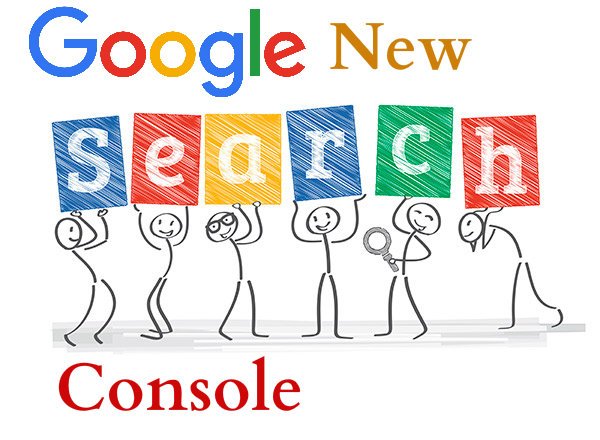
- Sixteen months of data for search traffic. The old version gave you three months of data.
- Detailed facts about a particular page, including its canonical URL, index coverage, mobile usability, and more
- Flow tracking for monitoring, fixing, and requesting re-crawls of the pages suffering from crawling issues
- Smooth functioning on mobile devices
- Improved new tools and reports
A Brief Comparison of the Old and New Versions
Many new versions of tools and reports have already been created and many are yet to come. It is best to switch to these new versions as soon as possible as the older versions will soon get removed by Google. Given below is a brief comparison of both the versions on top four features along with a change in the name of the features.
Debugging and Re-Crawling: (Old Search Console: Rich cards, New Search Console: Individual Enhancement reports)
You get the detailed information about debugging and also a one-click request to fix the re-crawling issues.
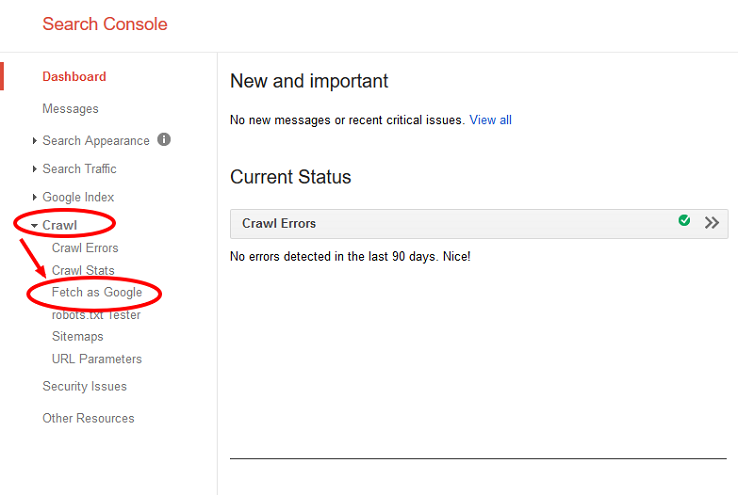
Links Report:(Old Search Console: Links to your Site, Internal links, New Search Console: Links)
The new reports are a combination of links to the site and the internal links report. The link count numbering is more reliable for the new version.
Google Indexing:(Old Search Console: Index status, New Search Console: Index Coverage Status)
You get all the information of the old report from the new report. Additionally, you also get information about crawl status from Google Indexing.
Reports about Sitemap: (Old Search Console: Sitemaps report, New Search Console: New Sitemaps)
In this case, the report that you get is similar but it is better designed. The old report lets you test a sitemap without submission. The old version will test it only after submission.
The New Ways of Using the Google Search Console
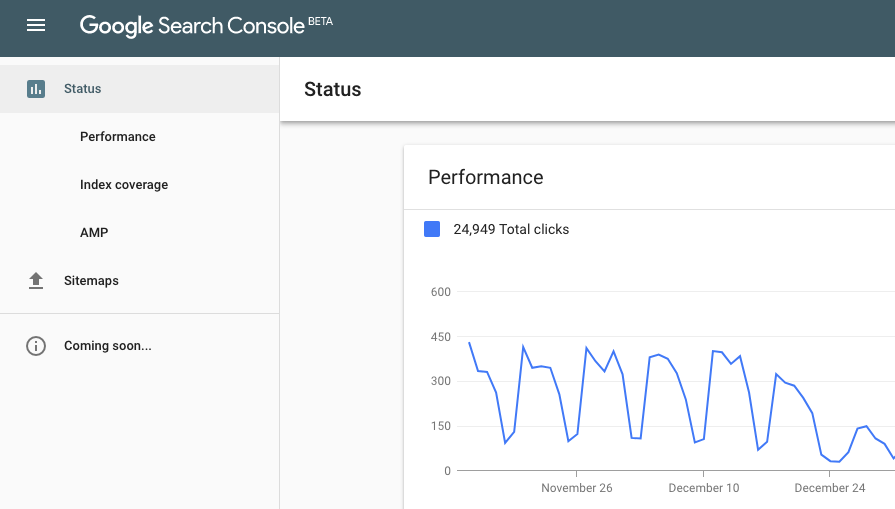
The ways of using the features has also undergone a sea change after the arrival of the new search console. Let’s look through each of the tabs to understand the ways of using it all.
The Performance Tab
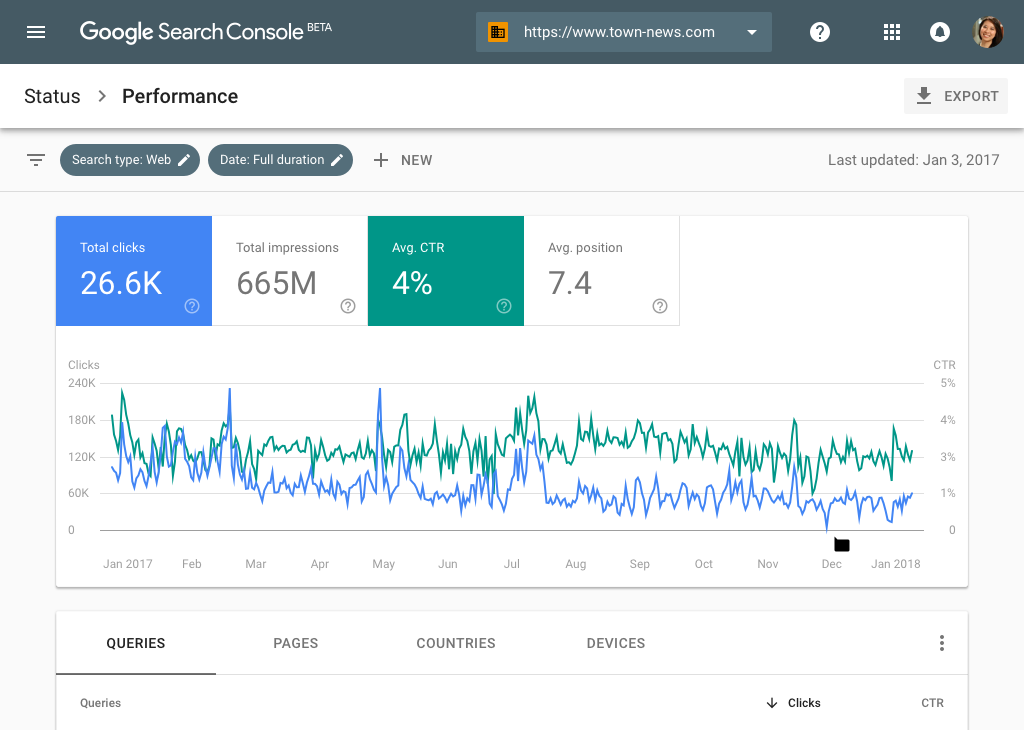
The performance tab lets you see what keywords and pages your website has rank for in Google. You can see this data for 16 months from the time you set up the account. You will have to check out the performance tab regularly to understand the pages and keywords that need more optimization and attention. You will get a list of features under the performance tab, like devices or countries, pages, and queries. Each of the sections can be further sorted into average CTR, impressions, and clicks.
Clicks: They show the number of times people clicked on a website. Check it to know the performance of the Meta descriptions and page titles.
Impressions: The impressions page tells you how often your website, in general and a page, in particular shows in the search results
Average CTR: CTR stands for Click through Rate. It shows the number of times people have seen a website on the search results and also clicked on it. High rankings lead to high CTR rates for your page.
The Index Coverage Tab
The index coverage is a highly valuable and technical tab that you will get in the new search console. Check this tab to see the number of pages that are there in the index of Google since the last update. You will also get the errors associated with the pages that are not getting indexed by Google. There is the new URL inspection tool that inspects robots.txt and the no index status for a live and indexed version of a webpage. This is one tab that you will have to check regularly to understand the warnings and errors related to your website. However, checking it is not too much of a hassle as you will get notifications of new errors found by Google.
Some of the common errors that the new search console will show you are redirection issues, 404 errors, a new URL set to no-index, and the likes. Click on the link to analyse the errors in greater depth to understand how and what particular URLs are showing errors. Mark the error as fixed to let Google test that URL once more.
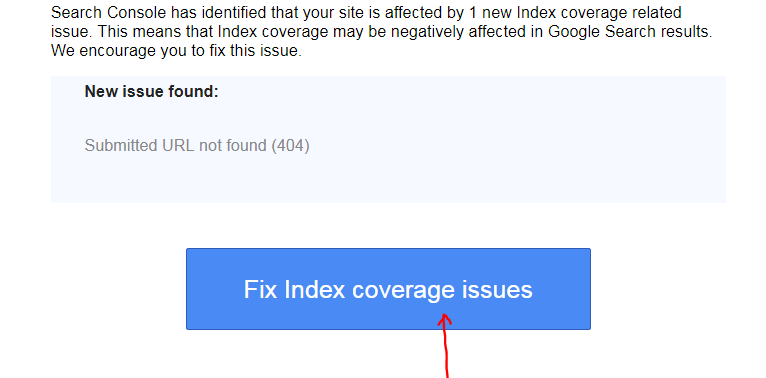
The AMP Tab
AMP stands for Accelerated Mobile Pages, and as the name suggests, it stands for super-fast mobile pages. It shows how well you site fares in the mobile devices. You can set up the AMP feature for a website and then, check the errors in the new search console. There are three things that you can make out from this page namely, errors, valid pages with warnings, and valid pages. The issues get listed below the chart. To see the affected URLs, just click on the issues that you can see. It is a lot similar to the index section as here also you can validate the error as fixed after working on it and Google will recheck the page.
The Job Postings Tab
This tab is something that was not there in the old search console. It enables you to list the job openings and track the performance. The errors related to your job postings are shown in here for you to correct. While it is not the most crucial feature of the new Google search console, it can turn out to be valuable for certain websites and companies for posting about job openings.
The Sitemap Tab
The XML sitemap is like the roadmap to all posts and pages on a website. According to search engine optimisers, every website can benefit from this feature. You automatically get the XML sitemap from certain SEO plugins running in your website. If you do not have it, make sure you create one at the earliest to ensure that Google finds the important posts and pages easily.
Within this tab of sitemap, you can help Google to know where the XML sitemap is in your website. It is recommended for everyone to enter the URL of XML sitemap in GSC to help Google get it easily. You can also check in here if there are any errors within the sitemap or the pages are not getting properly indexed by Google. Check this routinely and make sure that Google has no problem in reading the XML sitemap properly. The new sitemap report also allows you to upload the sitemaps and those uploaded ones are tested right then.
Settings of the Properties Tab
Several changes have been made in the search properties section. All of the properties now get listed in that dropdown list of the navigation bar of every page. The property selection dropdown of the navigation section of the document helps you in changing the properties to your convenience. You can remove any property that you want to stop getting notified about. The last option also allows you to add properties as you want.
The Missing Features of the New Google Search Console
Certain features are not yet supported in the new Google Search Console and to access those features you will have to take the help of the old console. Some of these features include:
- HTML improvements
- Data highlighter tool
- Preferred domain settings
- Security issues report
- Crawl stats data
- Managing and reading messages
- Address tool changes, and so on
As Google plans to add more features in the new Search Console, you can expect even these missing features to make an appearance in a matter of days.
Another important thing you need to keep in mind is that there is no need to submit the same data once in the old and then in the new version. Requests and data are shared between the two versions. Thus, if you send a reconsideration report in the old console, you need not submit it once more in the new console.